Published on: 26-07-17 09:45pm
Learn to manage WedgeCommerce category and its related products. Categories listed at WedgeCommerce store display list of products of that specific category. These categories have the concept of sub or child category. This blog will help you understand how to create categories and add products to a particular category.
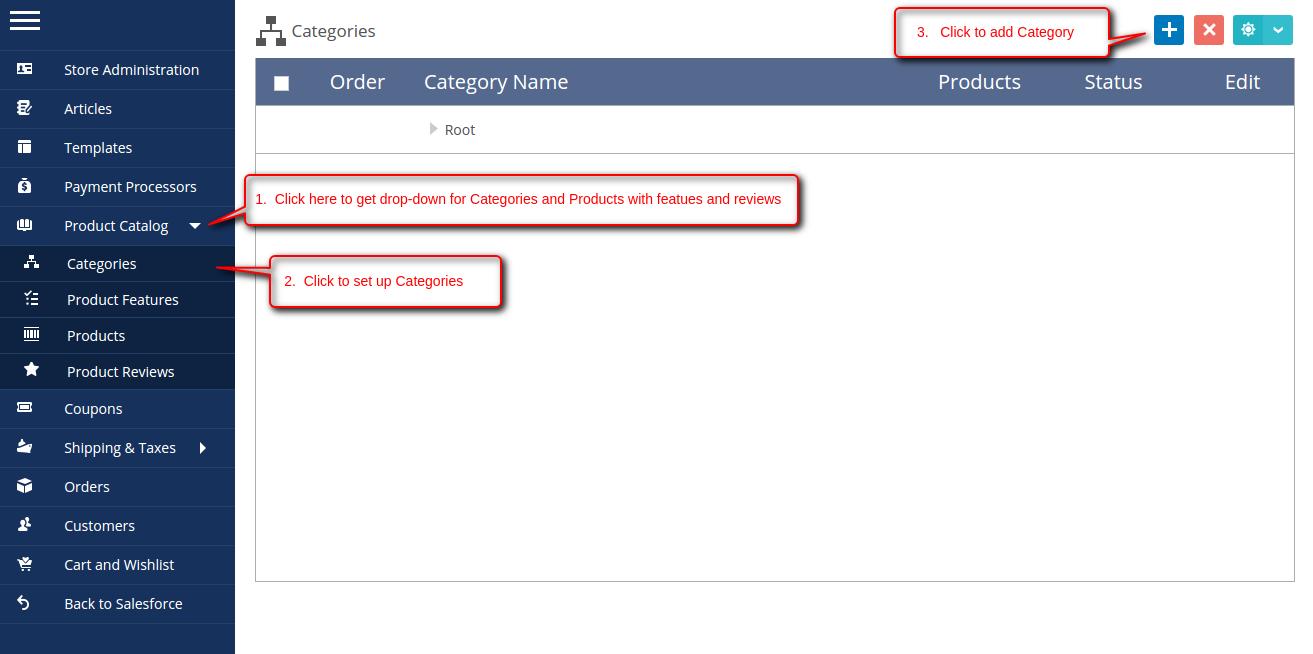
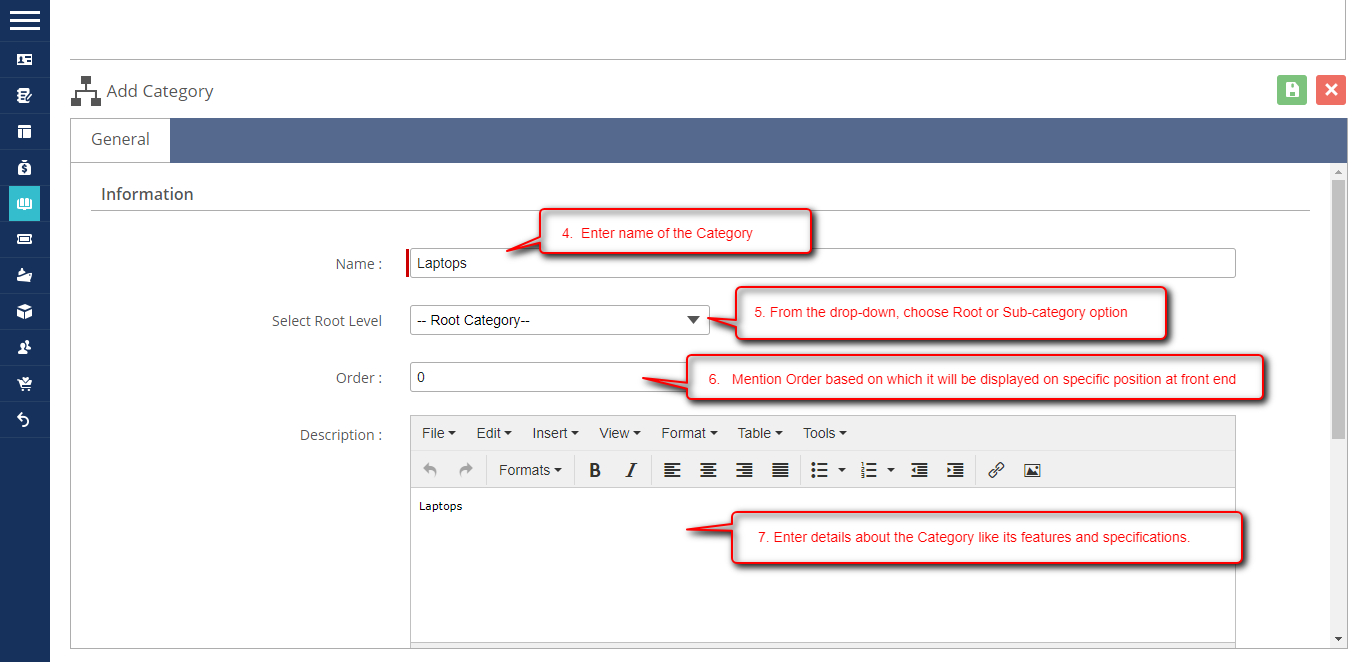
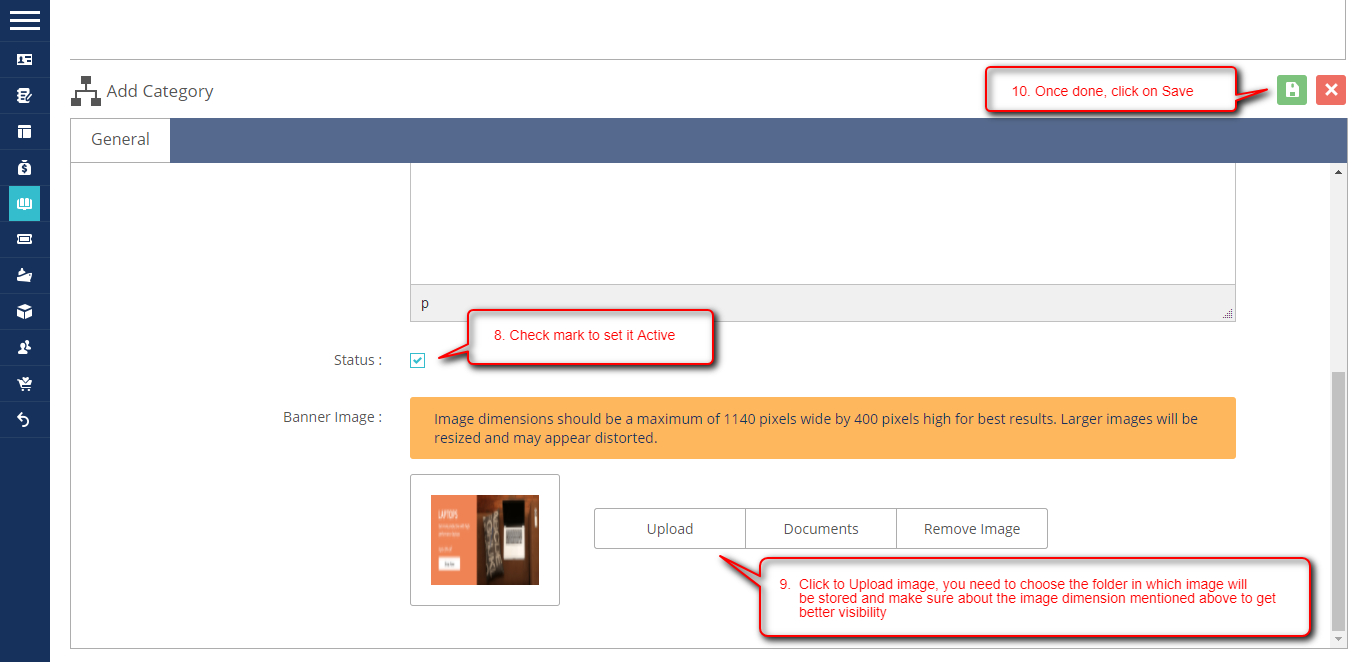
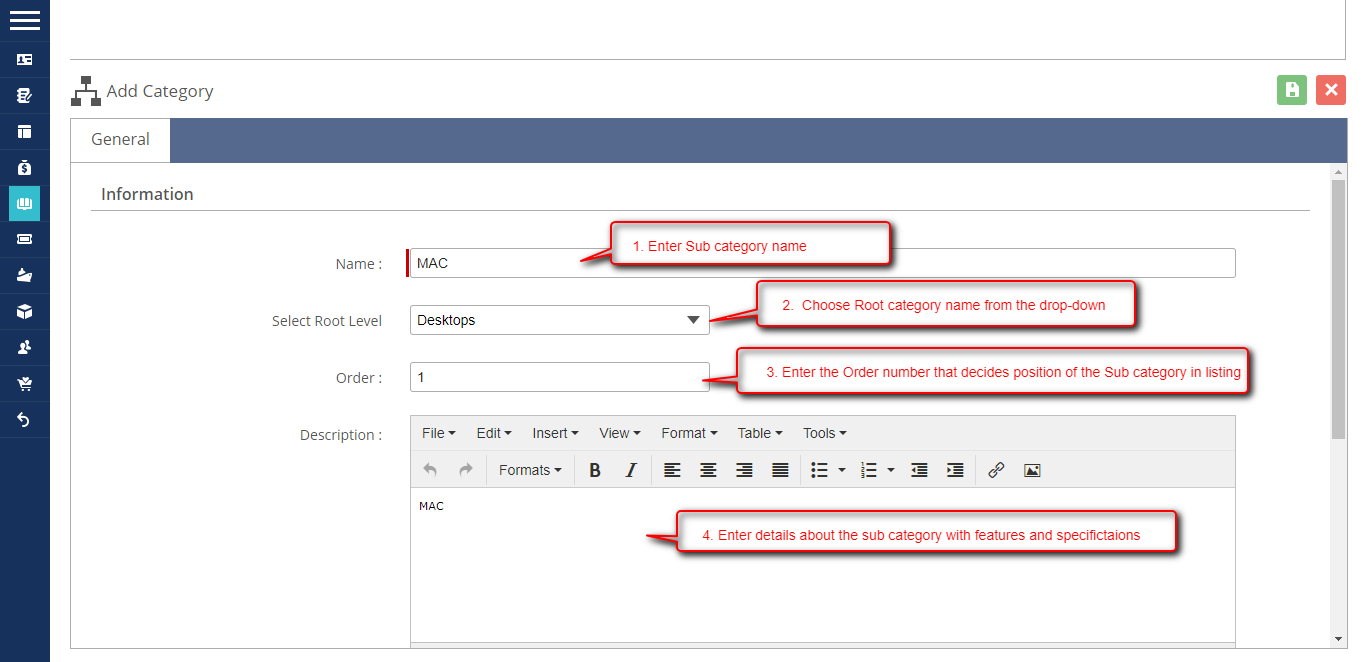
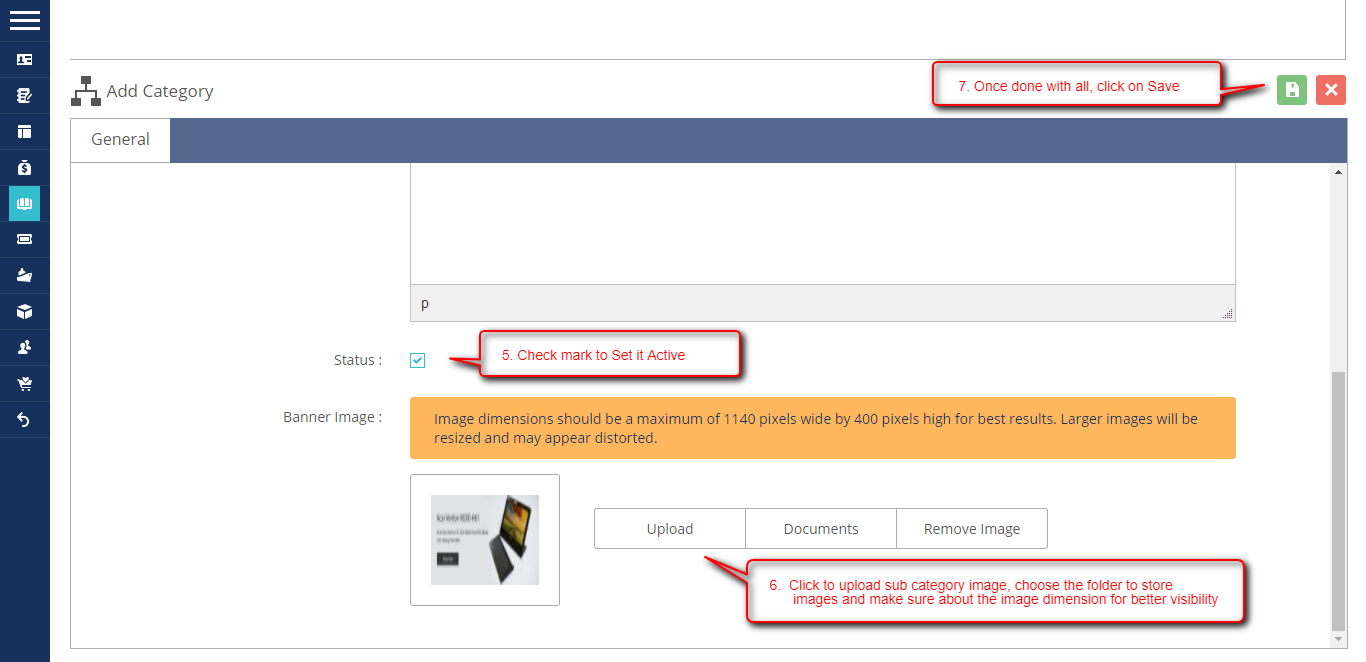
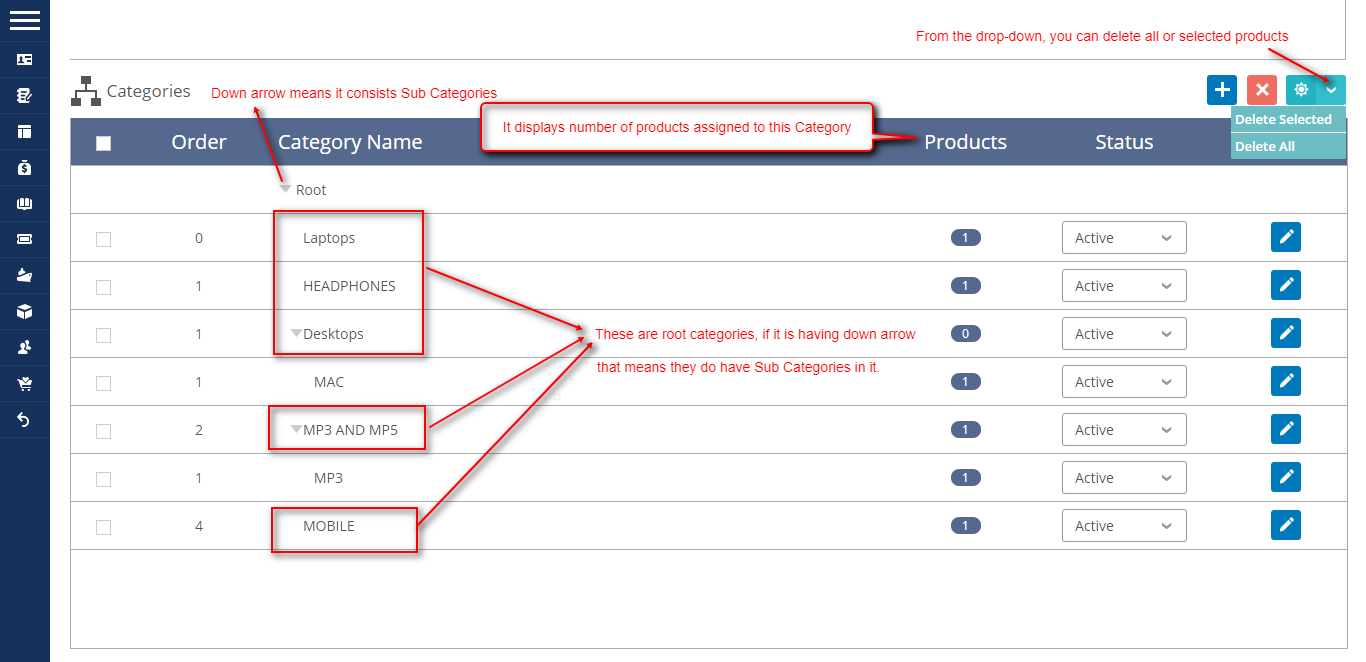
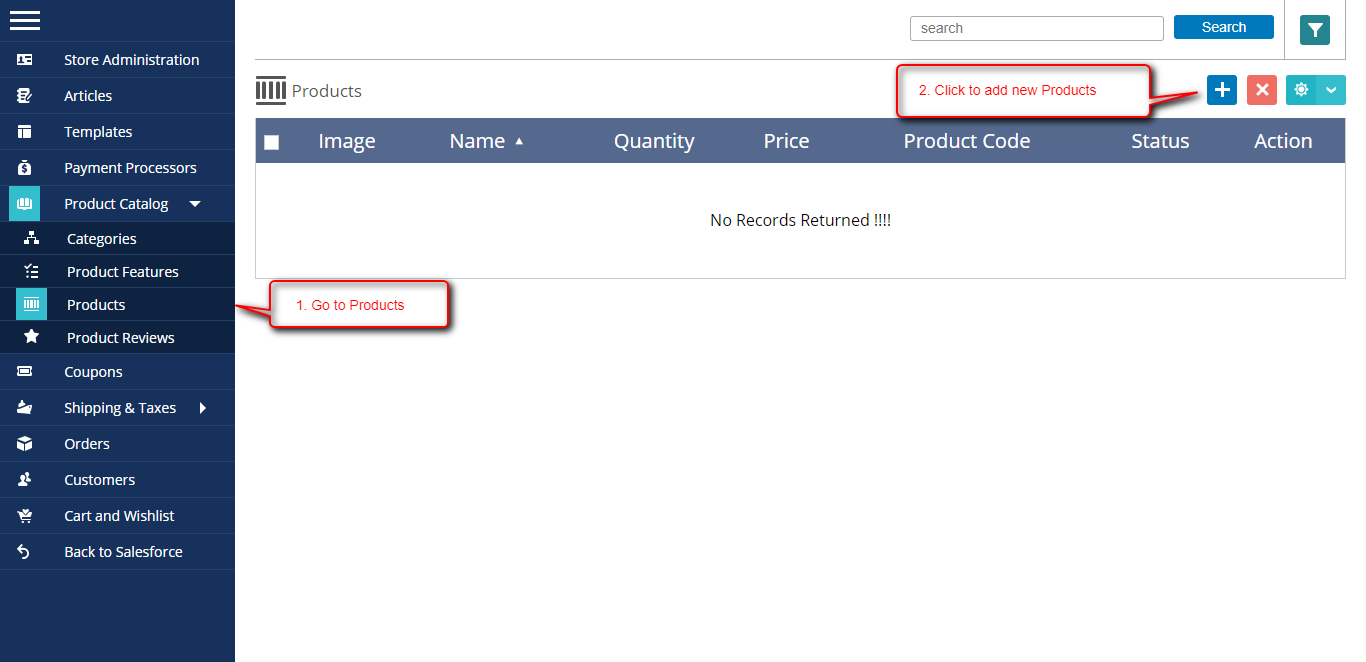
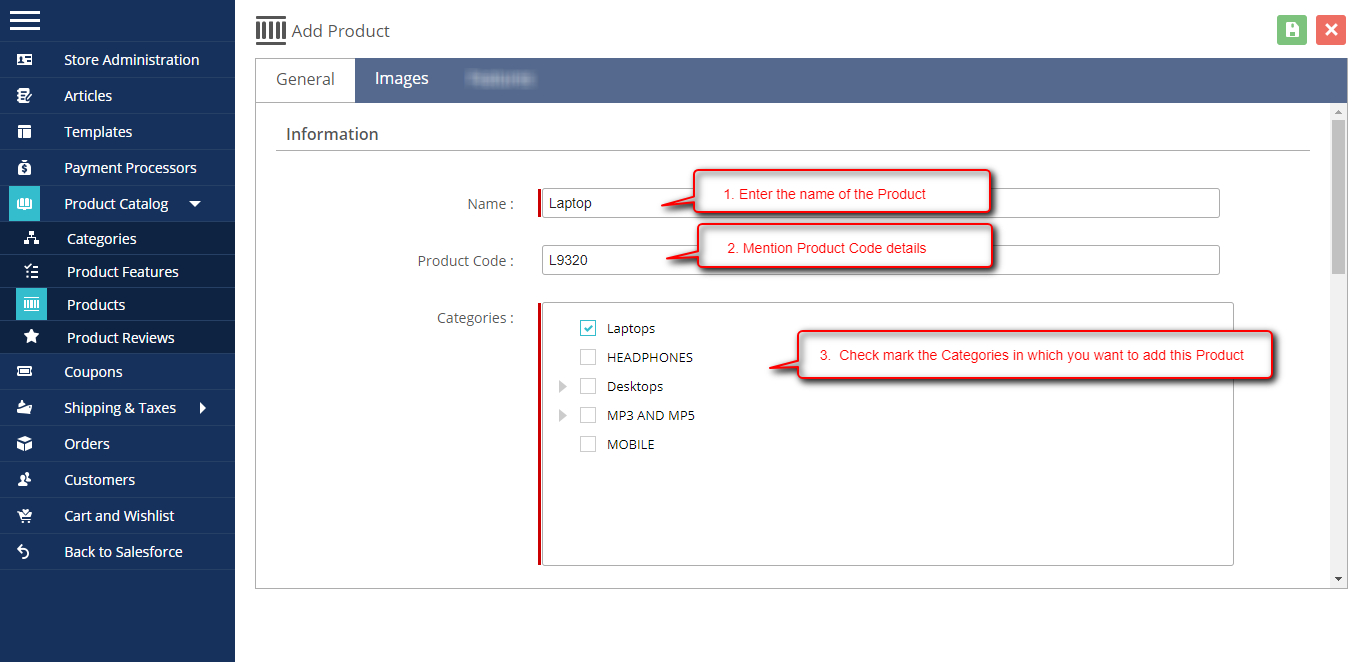
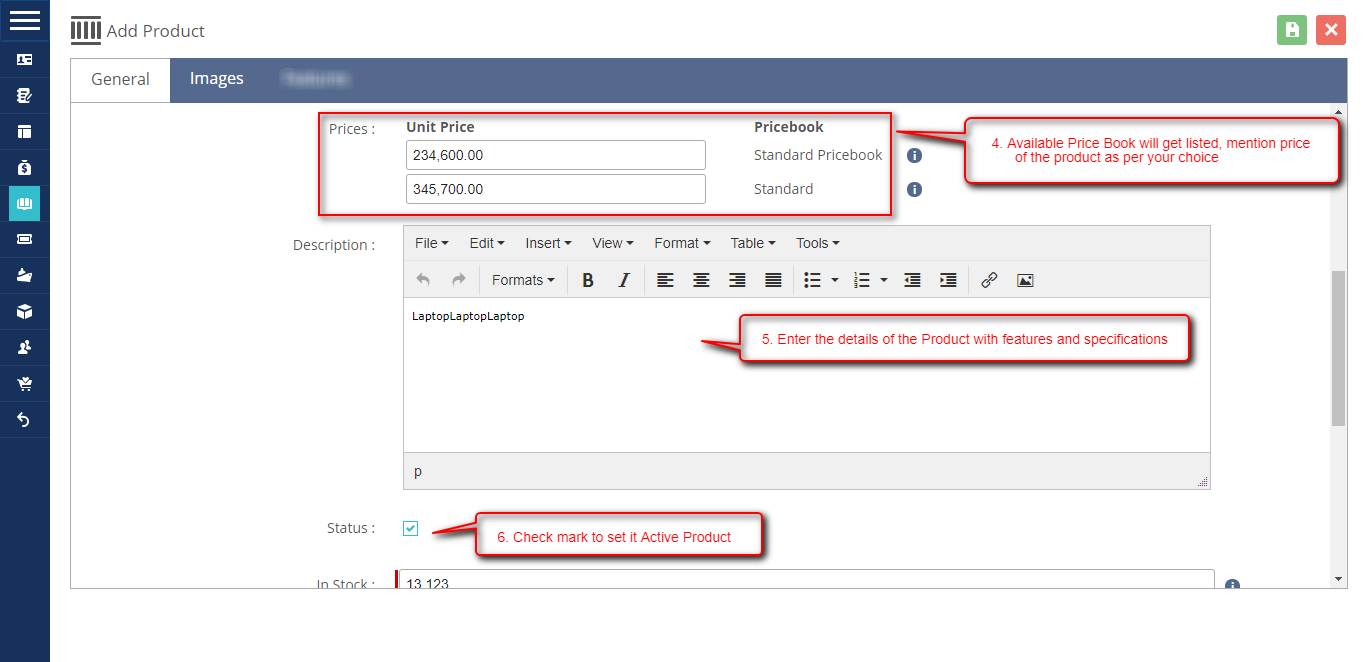
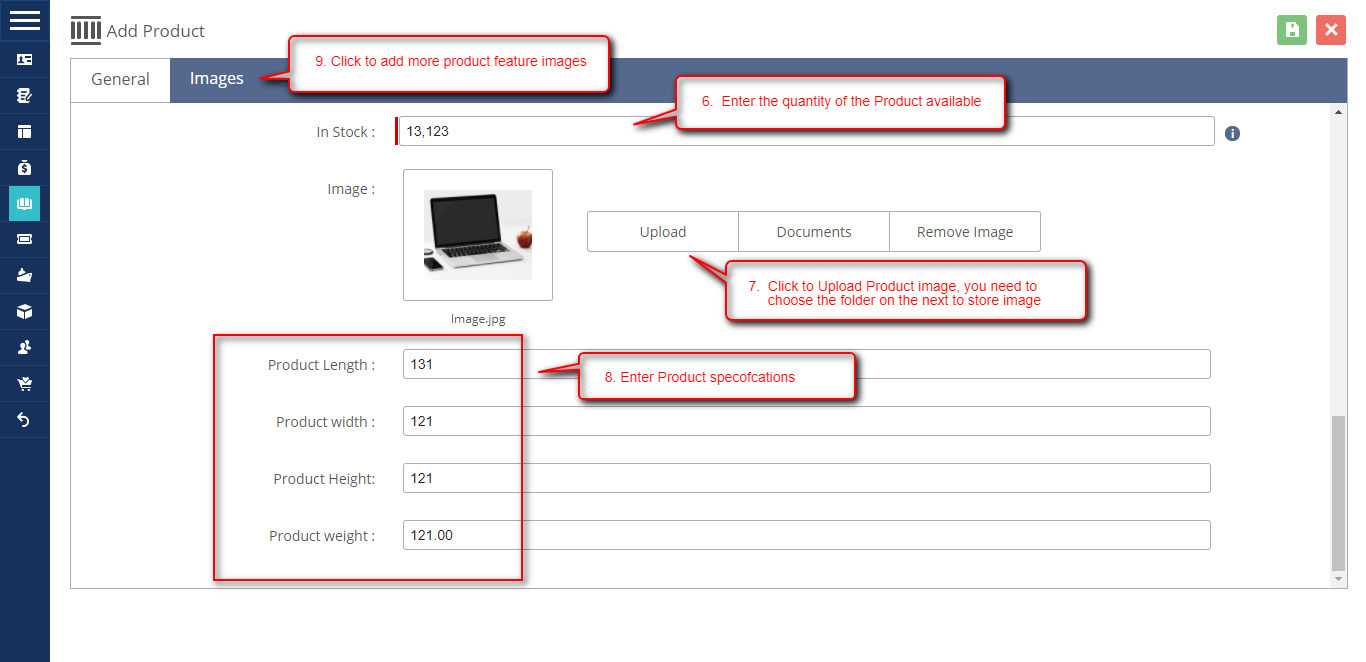
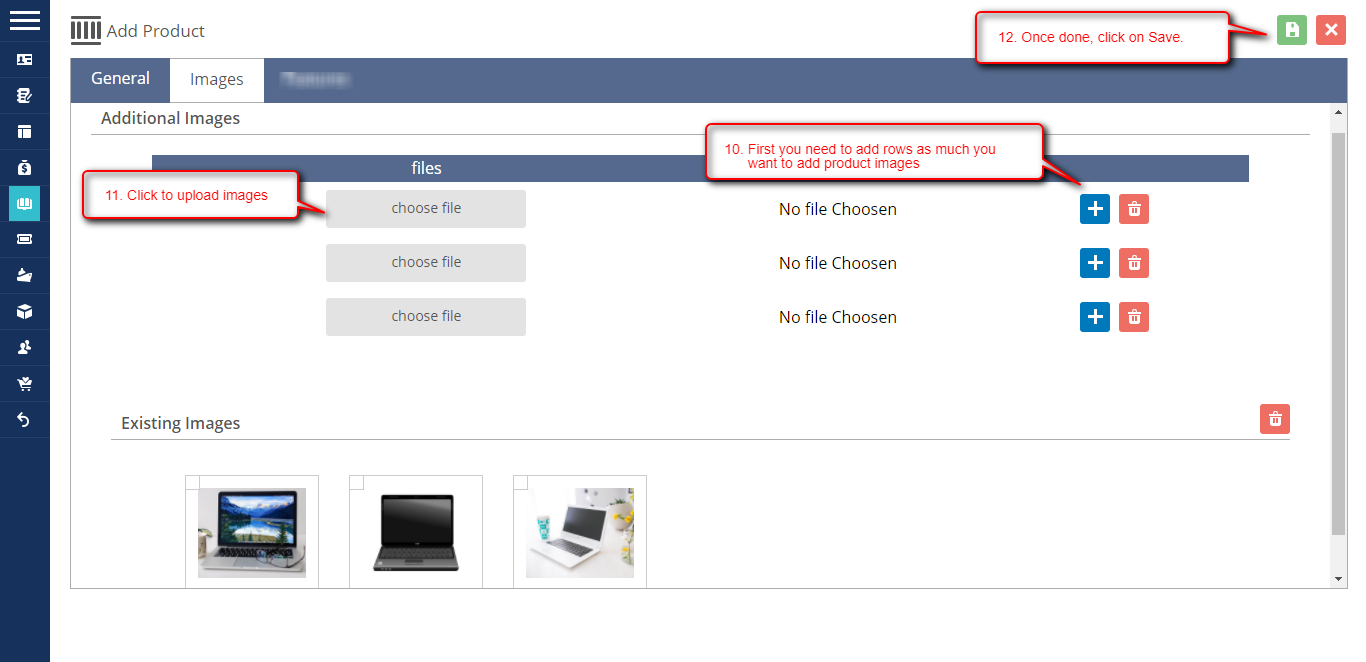
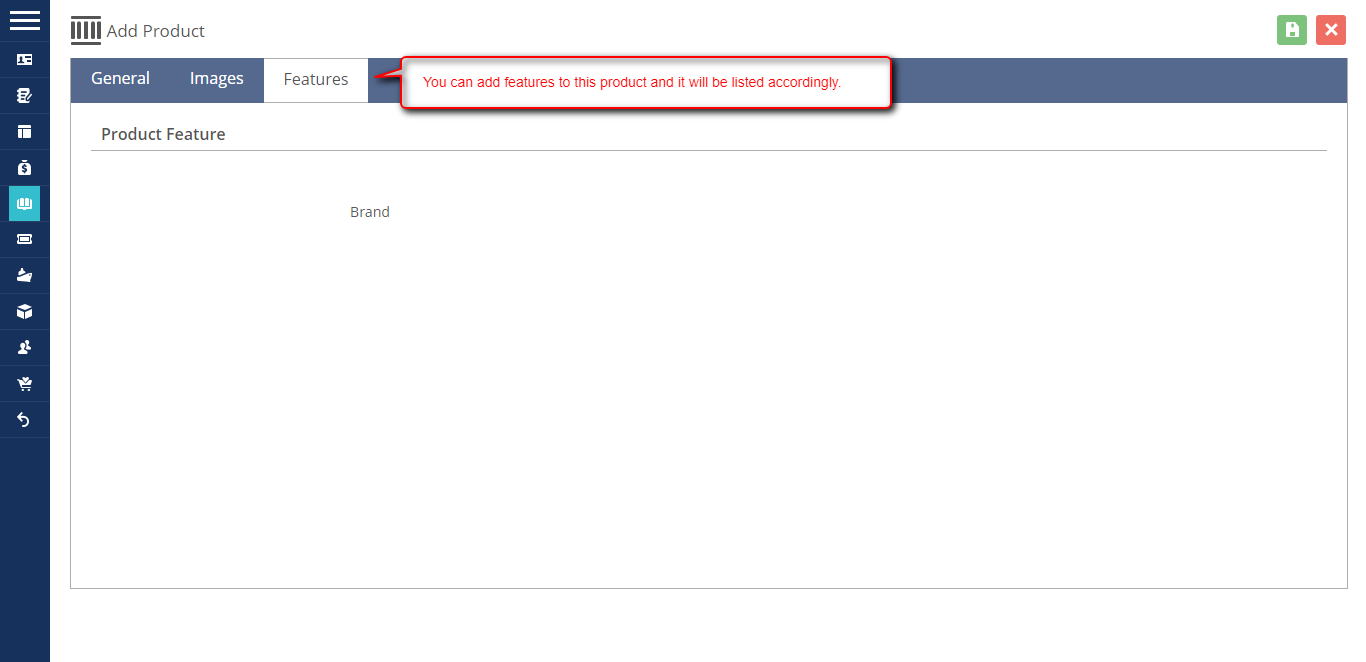
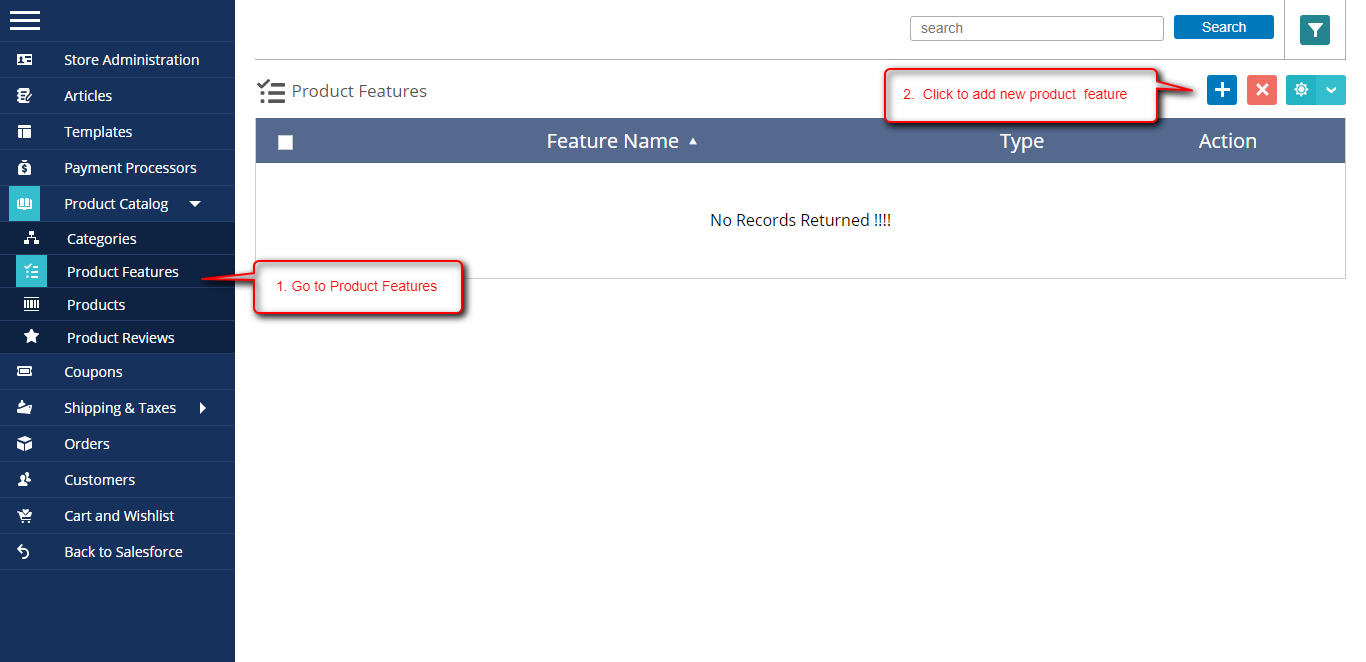
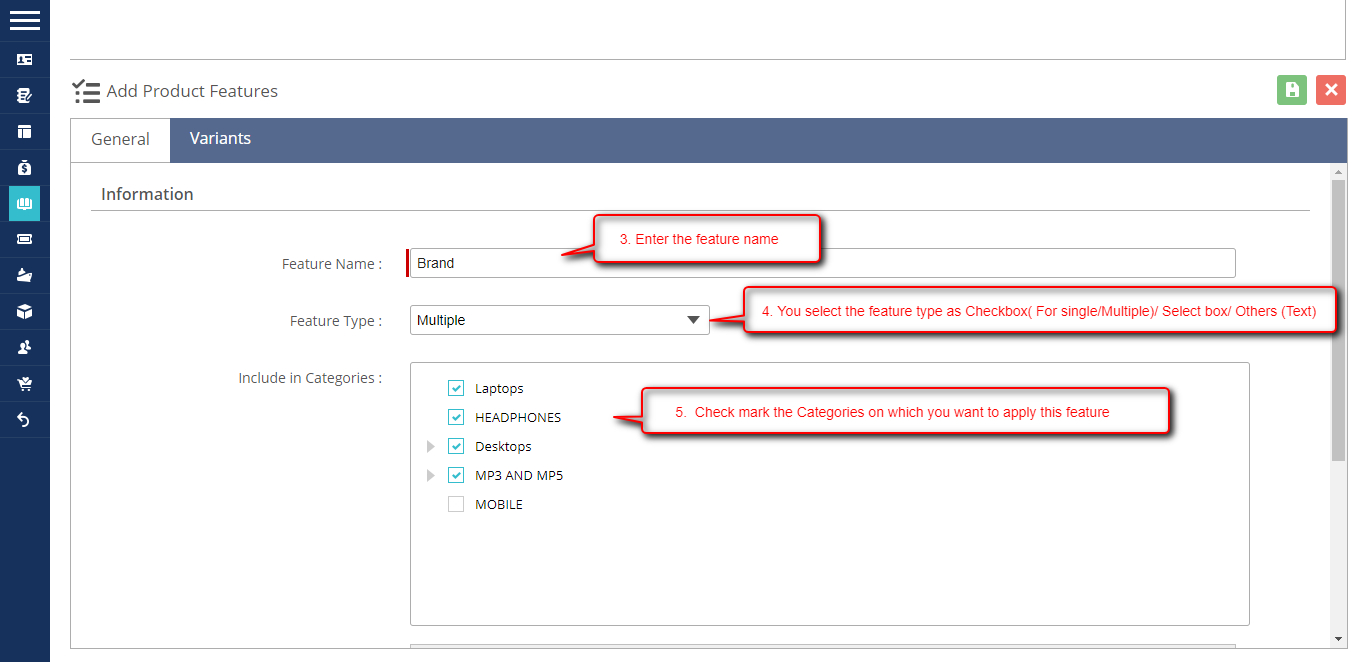
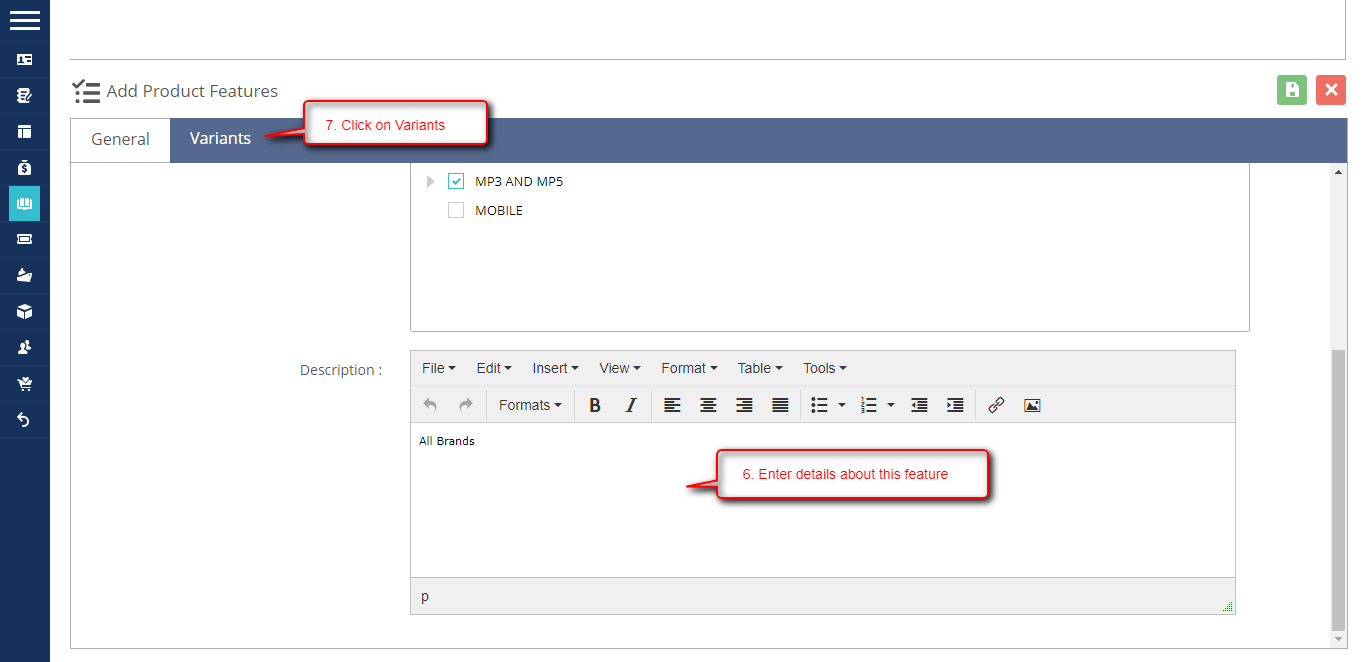
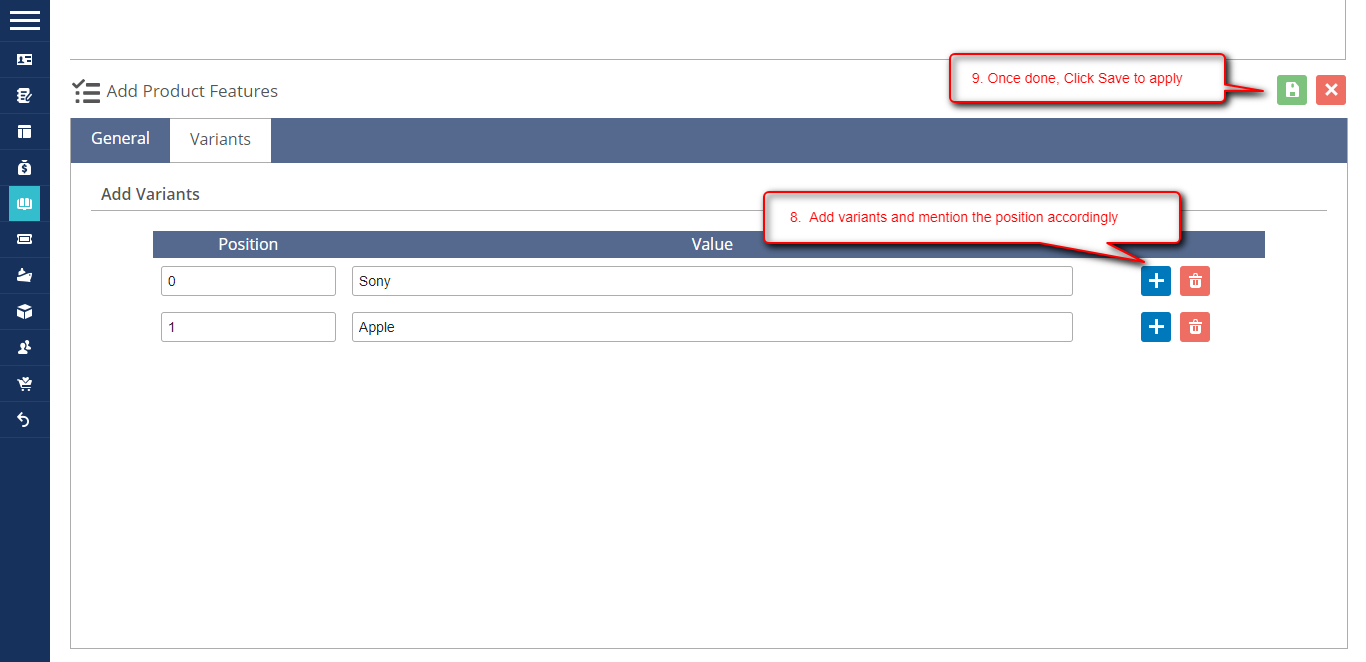
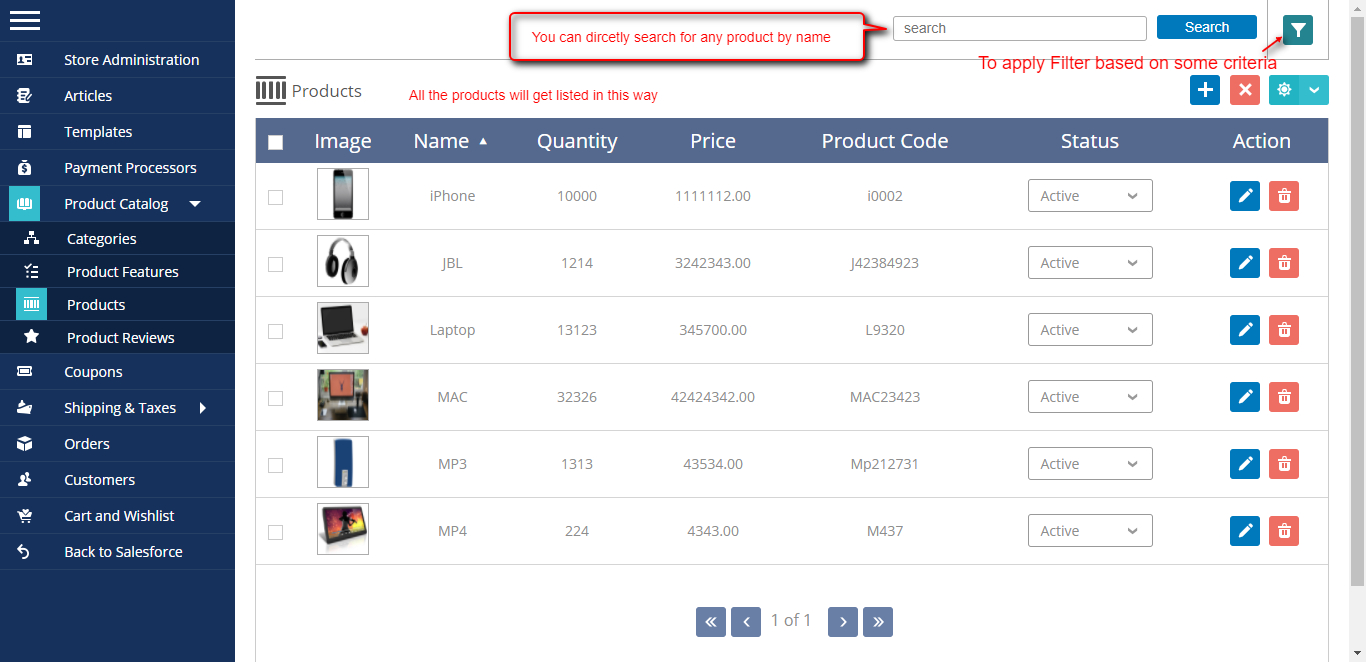
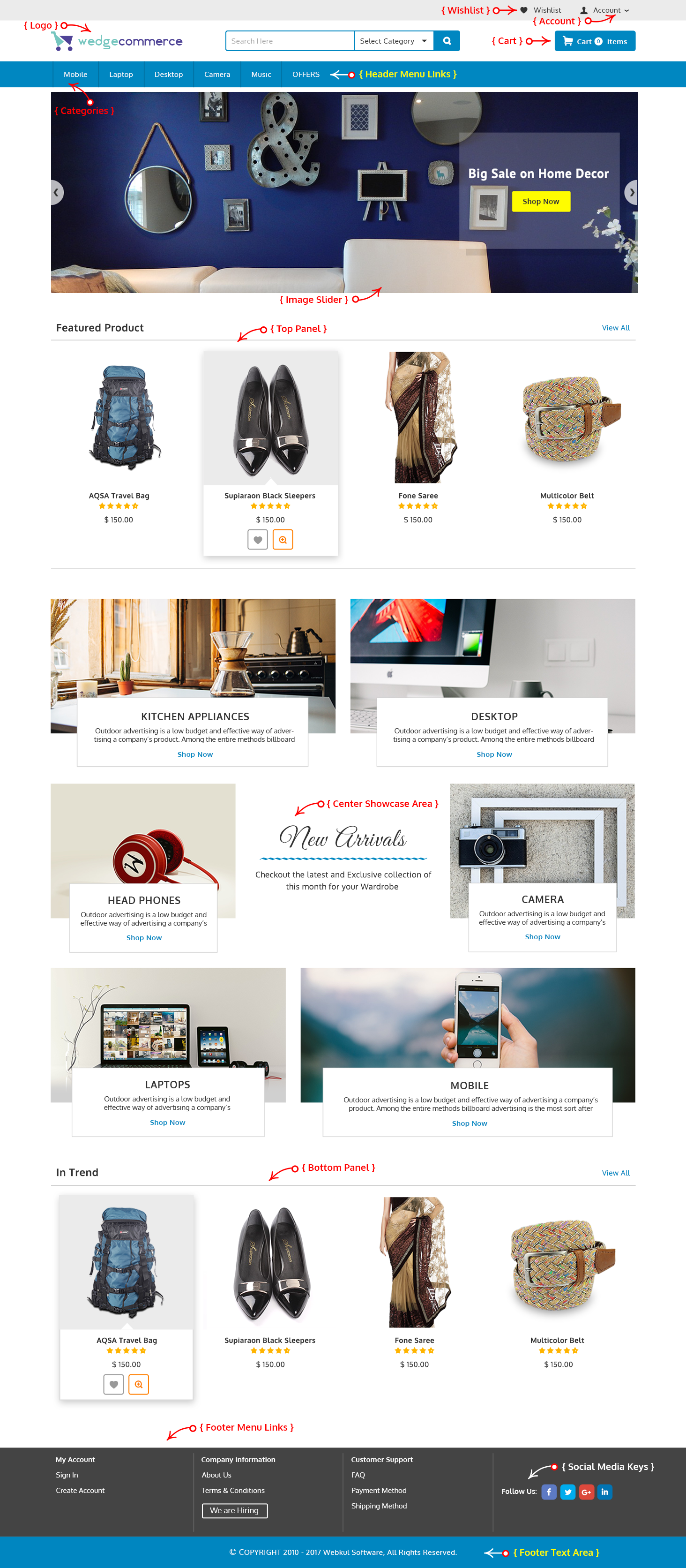
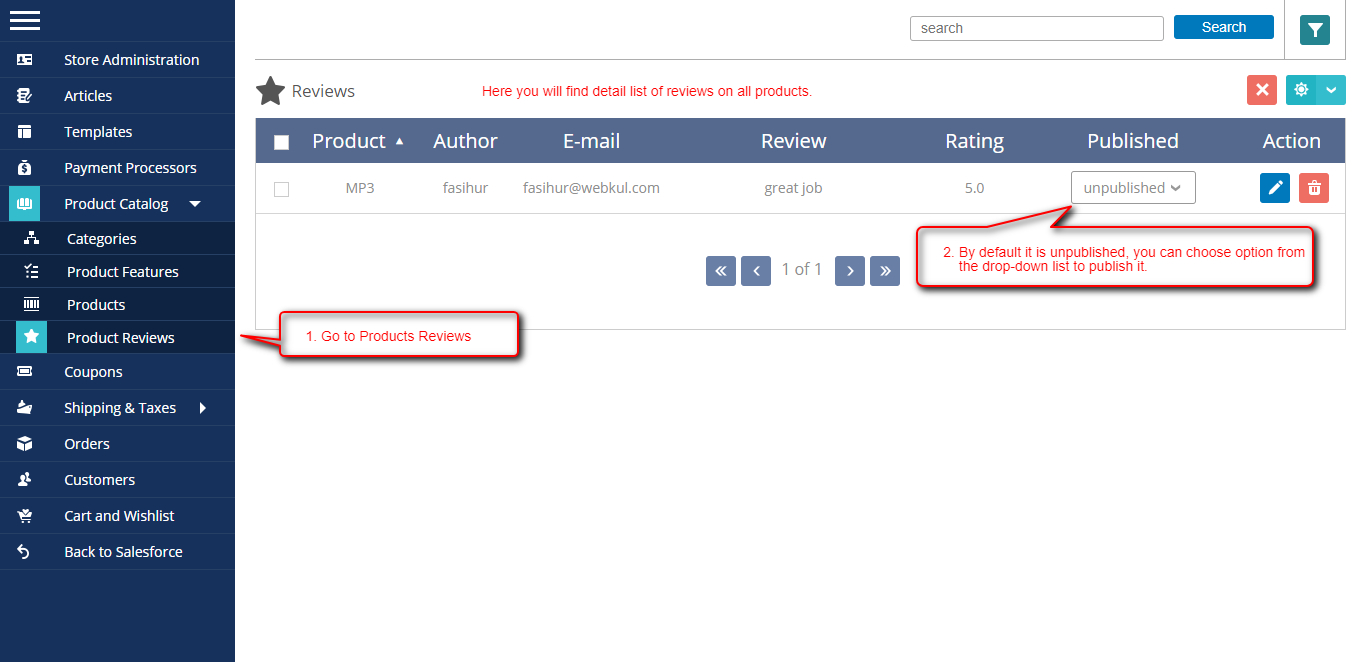
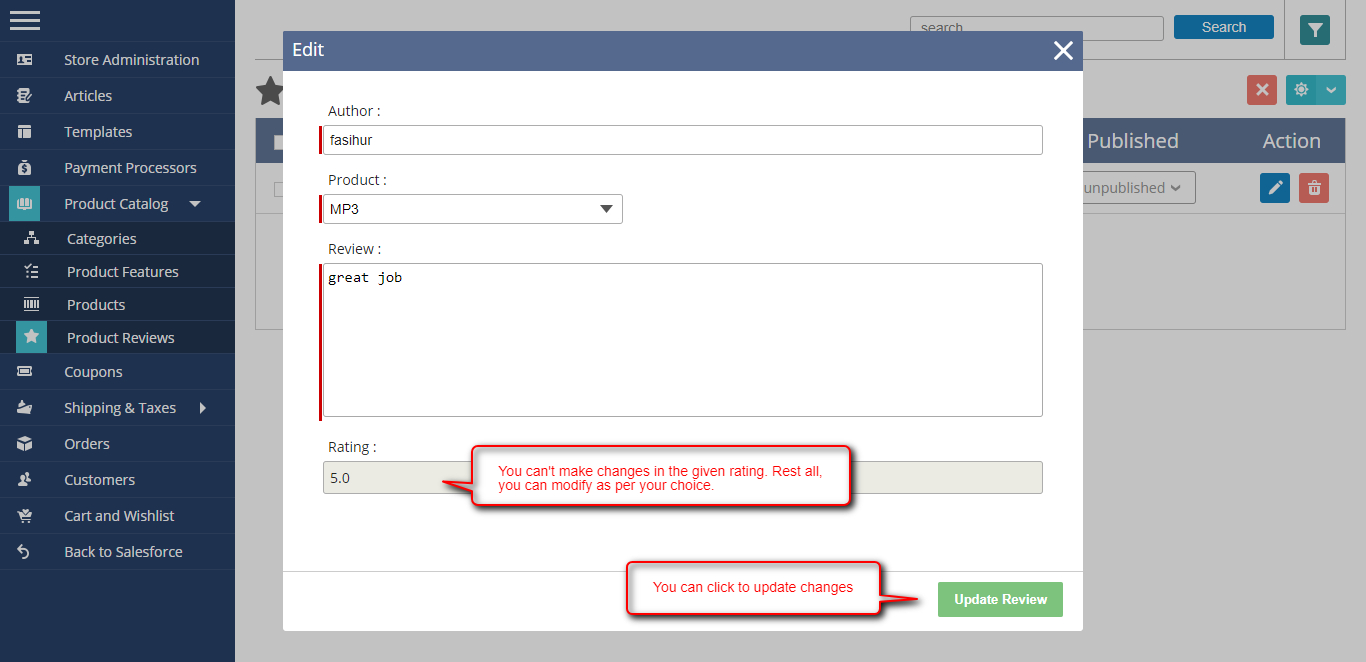
Looking for anything specific article which resides in general queries? Just browse the various relevant folders and categories and then you will find the desired article.
Contact Us