Published on: 27-12-19 02:05pm
Configuring Shopify Event, Offer & News Slider app
The configuration of the Shopify Event, Offer News Slider App will take just a few minutes of yours. From here you can configure your domain name, business email id, you can enable/disable automatic news option and can choose from default groups as well.
Event, Offer & News Slider app for Shopify
The configuration section is divided into three parts.
GENERAL CONFIGURATION
In general configuration, you have to enter your domain name and business email id, and this section is done.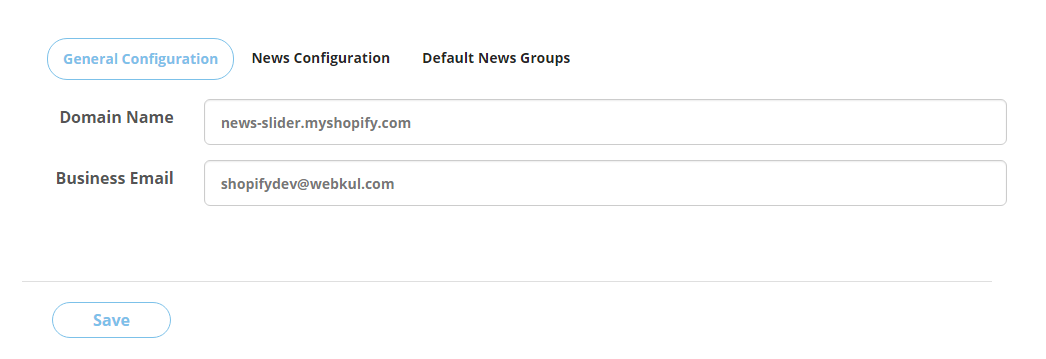
NEWS CONFIGURATION
From this news configuration, you can enable/disable the option of auto-publishing of automatic news options.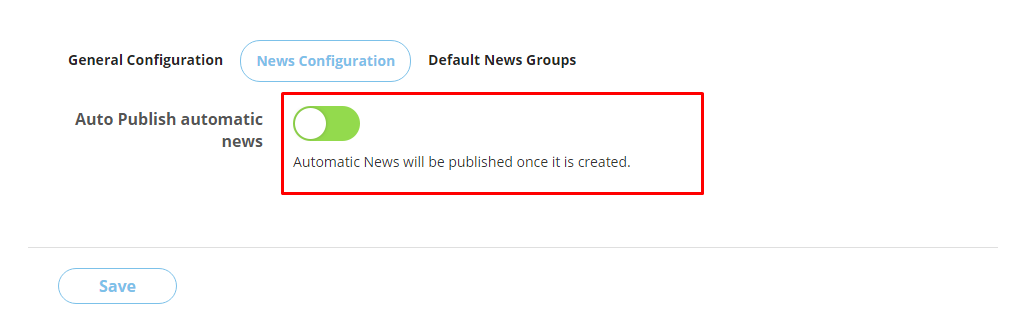
DEFAULT NEWS CONFIGURATION
This section shows the default newsgroups, from here selected default groups will get added as your shop groups.
This section of Shopify Event, Offer News Slider App will display the list of all the already added groups and the news assigned to each group, also from here you can add new groups, you can filter and search among the list of the group, you can edit or delete the existing group and much more.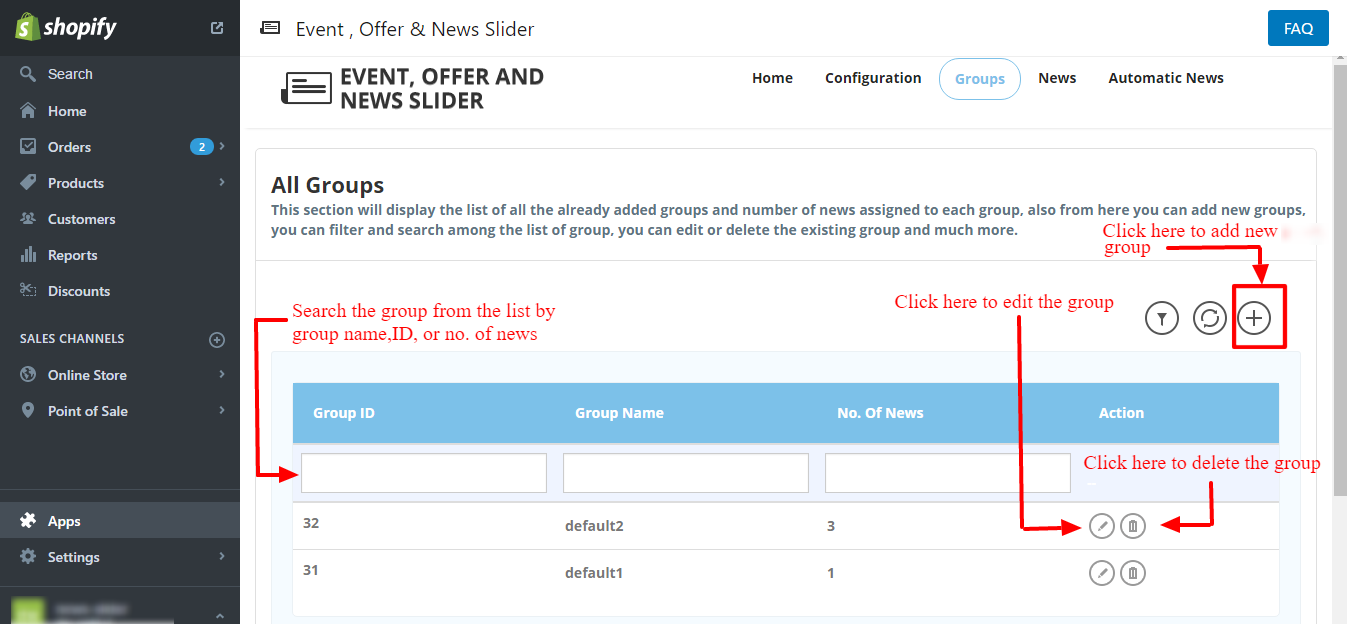
Once you will click on the add button to add or create groups; you will be redirected to this section for filling up a few fields to create the groups.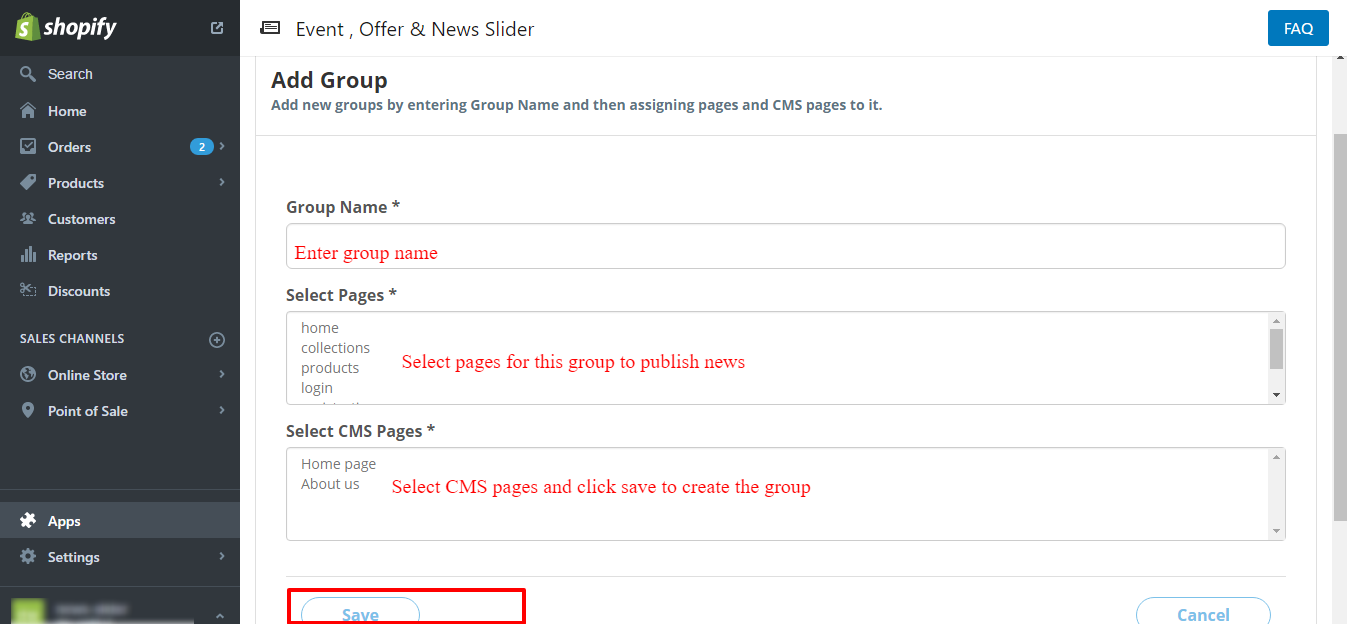
The Automatic News section will display a list of all the news with their published/unpublished status and the number of groups in which each news has been published.
Also, you can create, filter, search, delete, edit and publish any particular news and much more.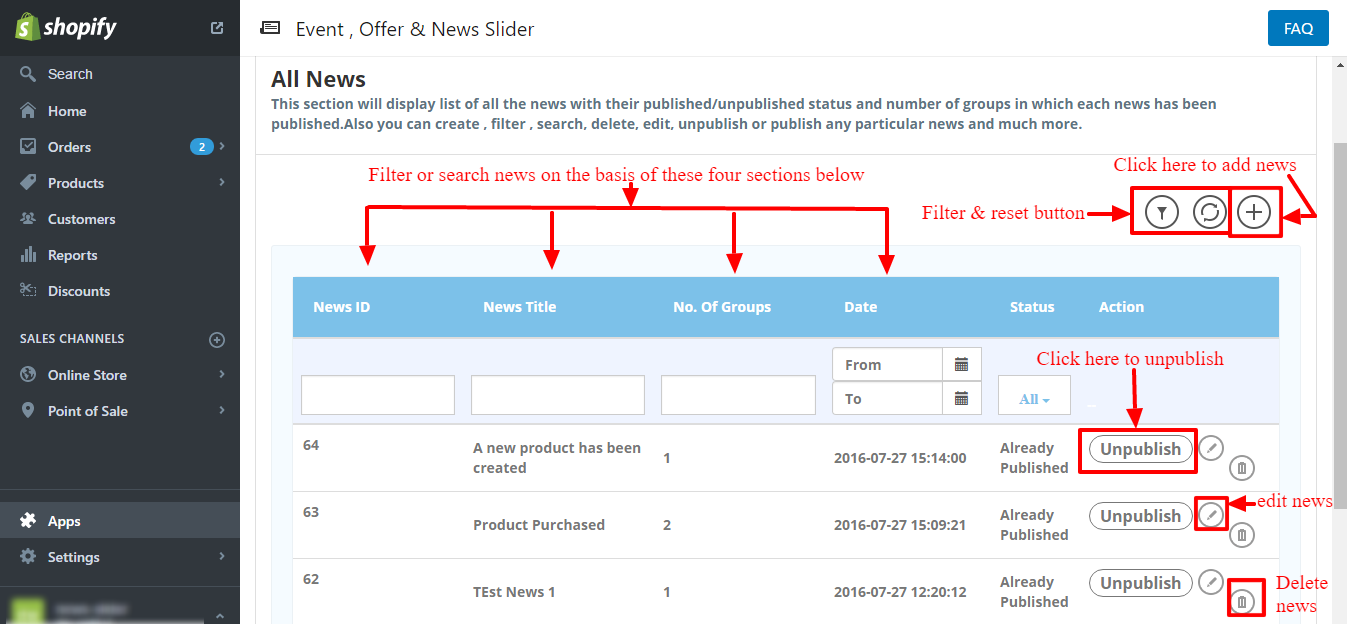
Once you will click on the add button to add or create news or events; you will be redirected to this section for filling up a few fields to create the news.
Furthermore, the merchant can create news by entering the title & description of the news along with assigning groups to it, and can also choose the image of news you are about to add and also save news as drafts to publish later.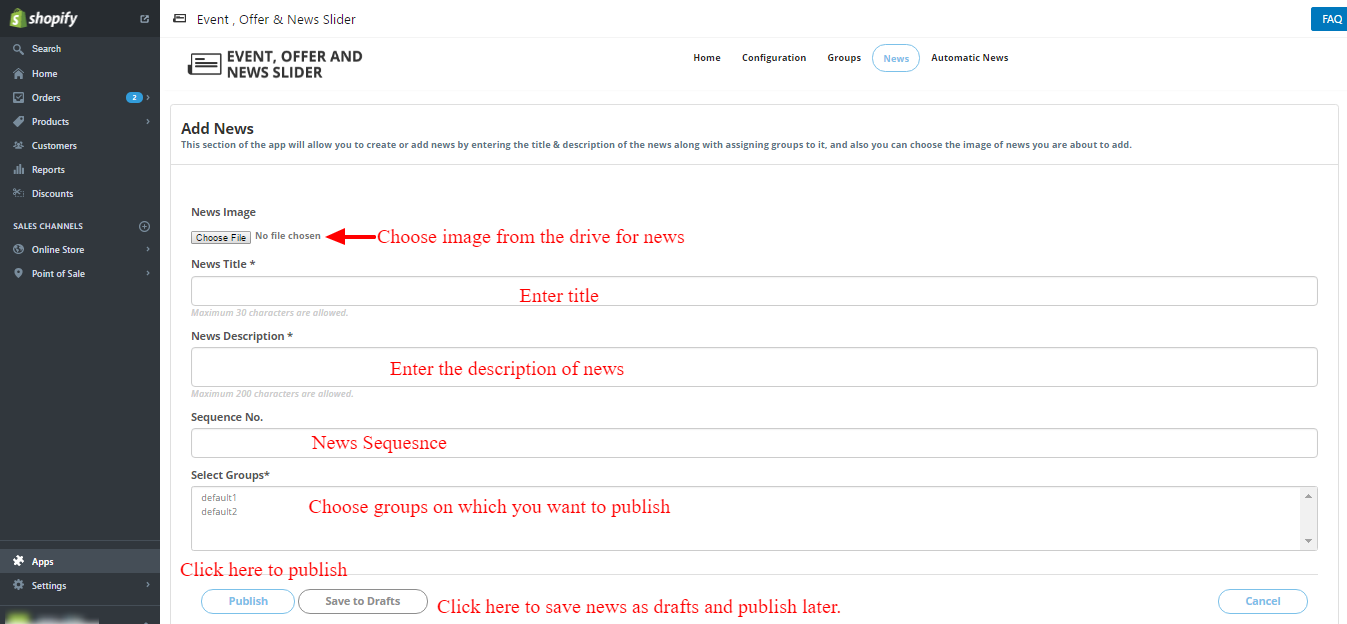
IMPORTANT NOTE
Enabling the options in the automatic news section will automatically publish the news on those events. You can anytime enable/disable or even customize the options and events on which automatic news will be published.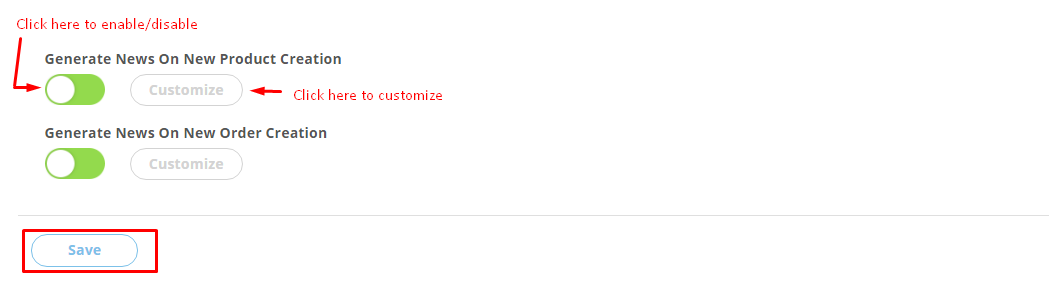
You can customize these two options of automatic news by clicking on the customize button and hence changing news title, description, and group: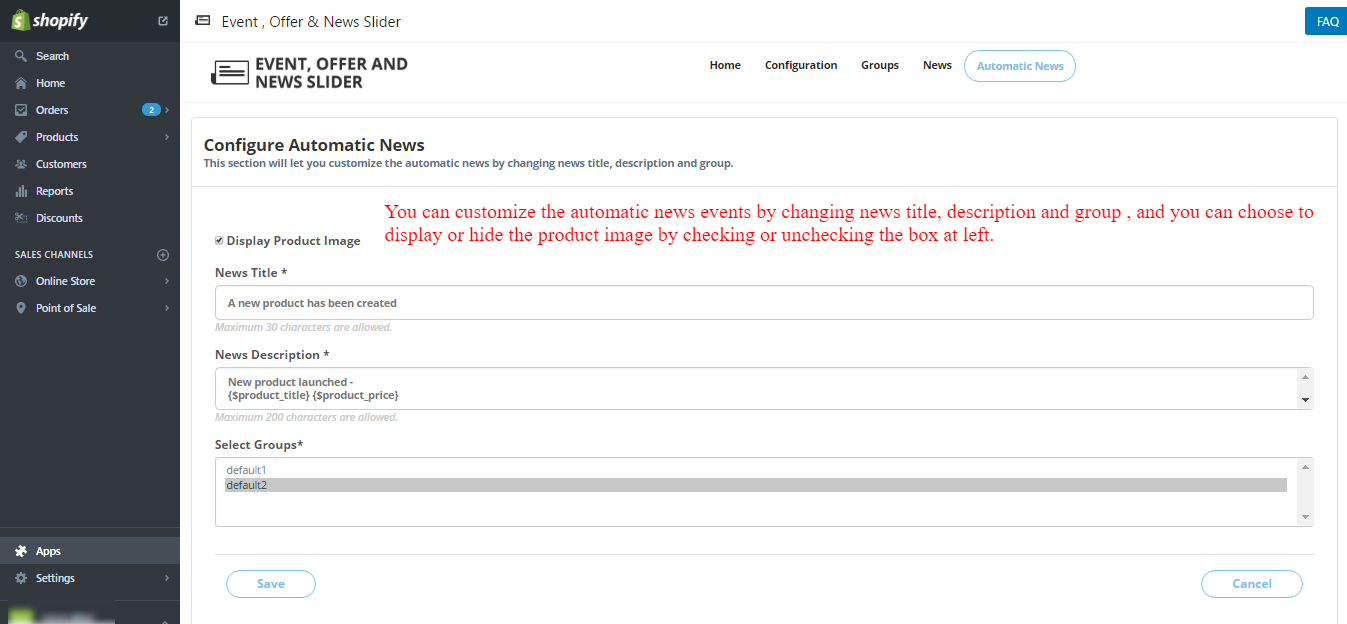
Finally, the very important and the last section of this user manual, to display the slider on the front end you will have to copy the below-given code and paste it to the liquid file where you want to display the slider or on themes.liquid if you want to display the slider on every page,
follow the below process:
|
1
|
<div id="wk_news_slider"></div> |
¿Busca algo específico artículo que reside en consultas generales? Basta con navegar por las diversas carpetas y categorías y luego encontrará el artículo deseado.
Contáctenos