Published on: 25-07-19 11:54am
To get your Paypal Client ID & Secret Key, you need to login to your PayPal Account by visiting the following link:
https://developer.paypal.com/docs/api/overview/#api-requests

After clicking on the Log into Dashboard menu, you need to enter your PayPal credentials:
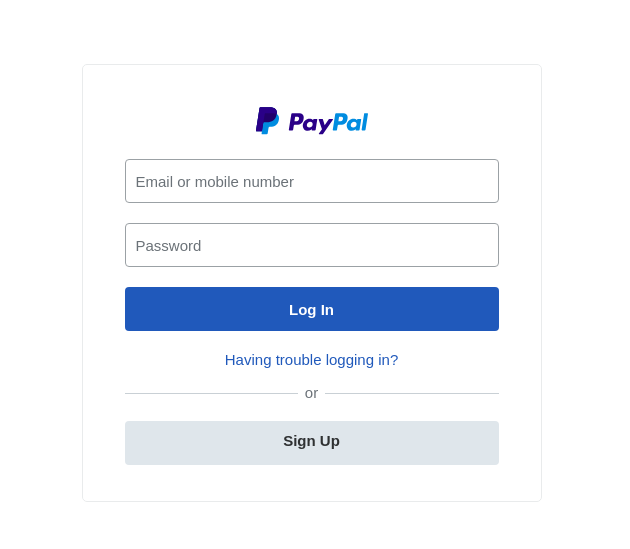
Once you login to your PayPal account, you’ll reach the dashboard.
Here, you need to go to My Apps & Credentials and click on Create App:

When you’ll click on the Create App menu, you’ll land on a page where you’ll need to enter the App Name (you can provide any random name) & enter your email ID in the Sandbox Business Account menu:

(The Sandbox Business Account email ID is for test purpose, you can input the email ID that you used to login to PayPal account or even create a new one by going to the same link: Dashboard > Accounts > Create Account.)

After creating the app, you’ll be redirected to a page where you’ll get your PayPal Client ID, click on the show menu to have your PayPal Secret Key & make sure to check the Payouts in the App Feature Options as shown below:
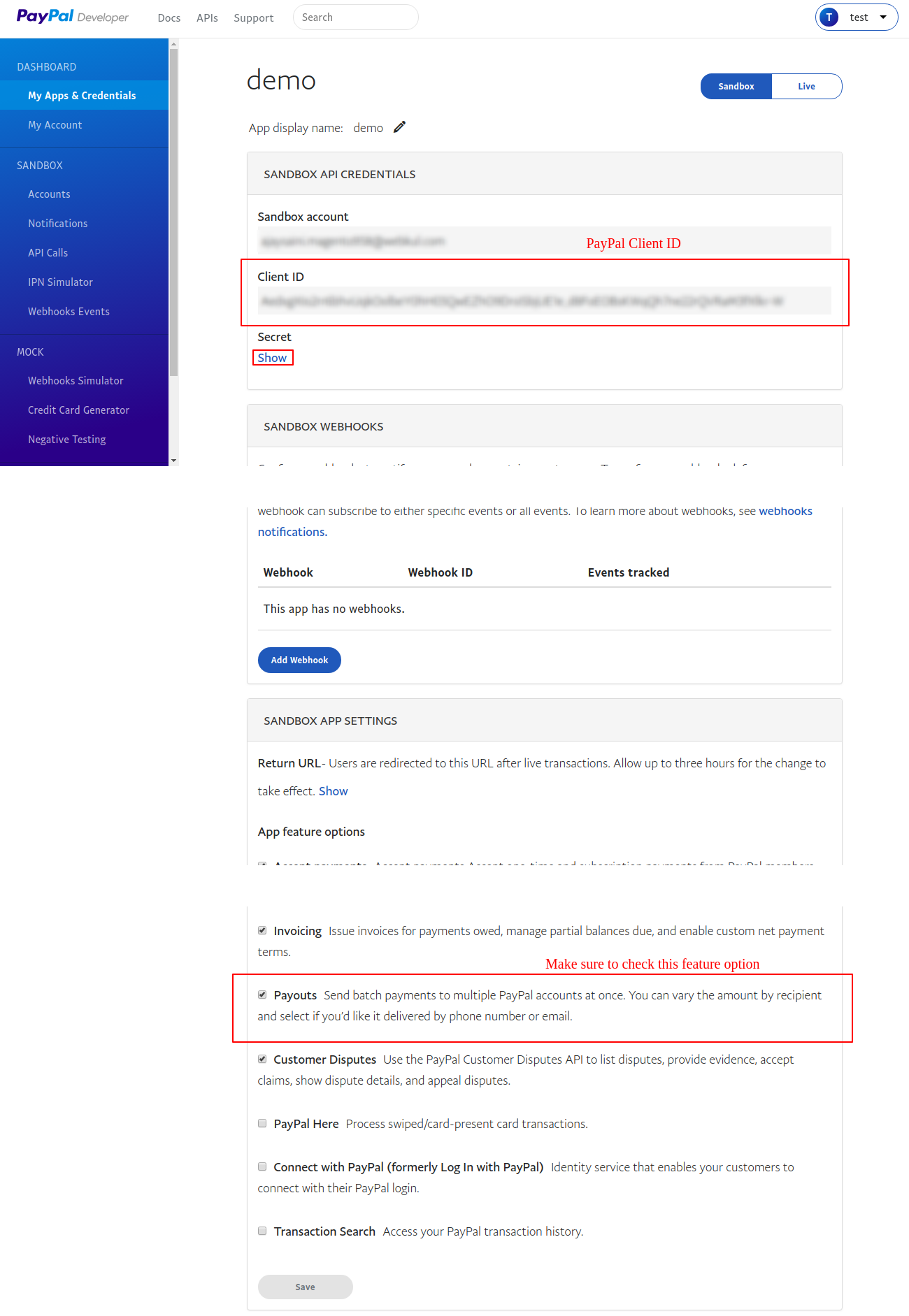
Click on the show menu & copy your PayPal secret key then paste it in the Multivendor Marketplace payment configuration:

Hvis du ikke er i stand til at finde et svar på dit spørgsmål igennem vores hjælpeartikler, er du altid velkommen til at oprette en support sag
Kontakt Os